Adding Users to the System
In multi-user environments, each user must have a unique User Name (and Password, if desired). The Admin user sets up User Names in Security Manager.
Passwords, which are optional but can add extra security, can be setup in two ways:
- By the Admin user during this process of adding a new user; or
- By users themselves after their user profile has been created. See Adding, Editing, or Removing User Passwords.
User licensing is new for ATX 2015 and each product package includes a specific number of licenses. For each standalone or workstation that is activated, a user license is now required. Should you need additional user licenses, please contact your Account Manager at 866-345-4172.
Only the Admin user or users with Security Manager rights may access Security Manager.
To add a new user:
- Click the Tools menu; then, select Security Manager.
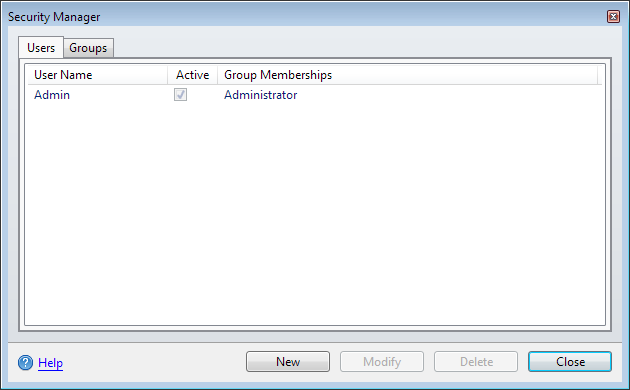
Security Manager (Users tab)
- Click New.

New User dialog box
- In the User Name field, enter a user name (up to 20 characters).
- In the Password field, enter a user password if desired.
Passwords are case sensitive.
Users can also create their own passwords if desired. See Adding, Editing, or Removing User Passwords.
- In the Available groups pane, select the group to which the new user will be assigned.
See Default User Names and Groups.
- Click Add --> to move the selected group to the Assigned Groups pane.
- Click OK.
See Also: